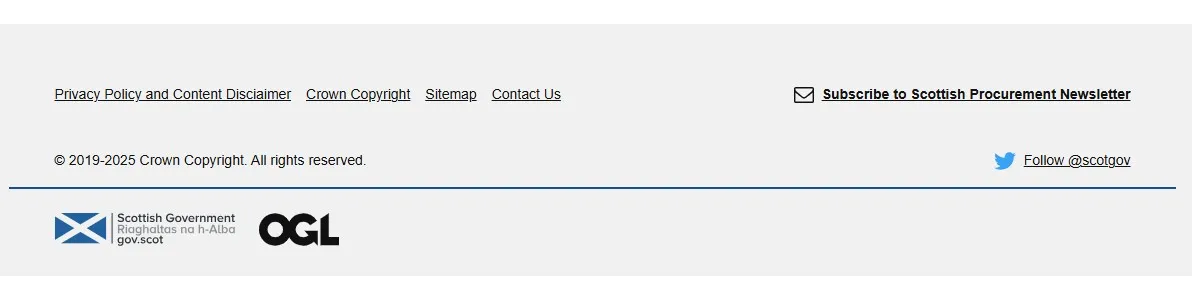This Supplier Journey is laid out in an interactive “journey” fashion i.e. information is listed in a series of chronological stations (or pages) - from preparing a bid right through to lessons learned at the end of a contract:
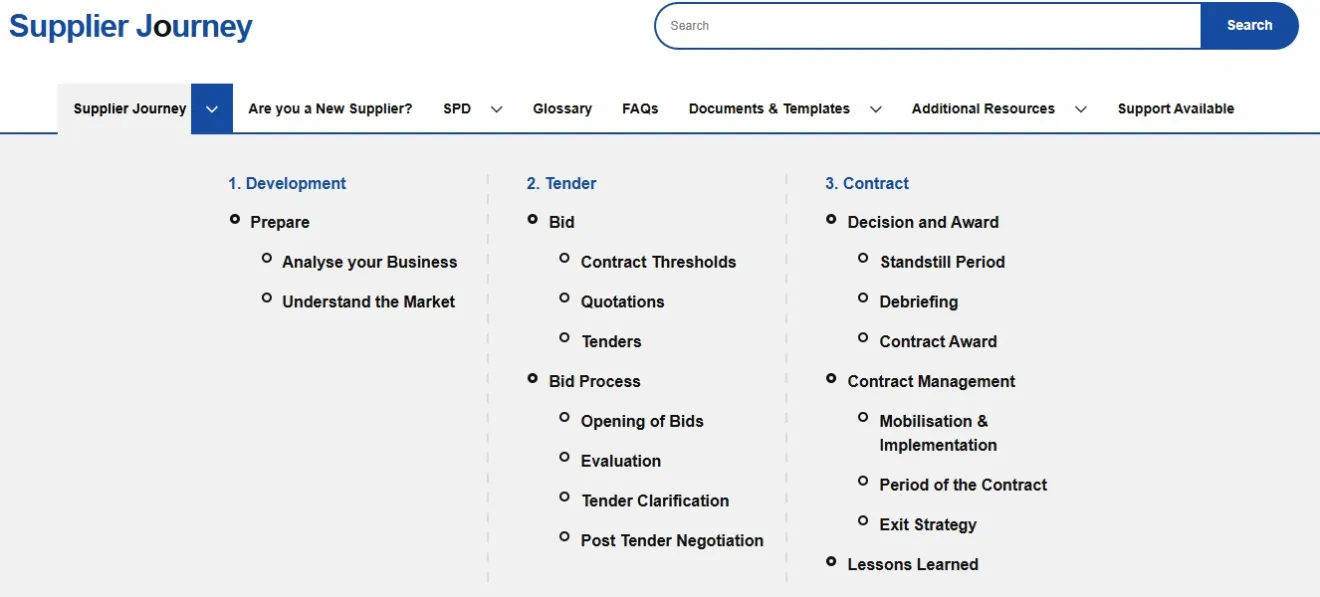
This means you can choose to read and/or find specific information in a number of ways. You can work through the Supplier Journey:
station by station from start to finish, or
by clicking on a specific station name, or
use the search function
At any time, if you want to return to the homepage you can do this by clicking on the Supplier Journey logo in the top left hand corner of each page:
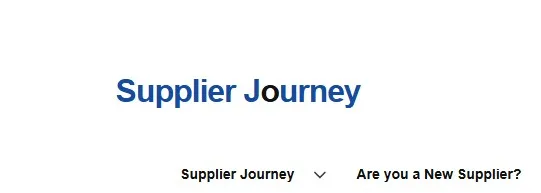
At the top of every Supplier Journey page there is a main navigation panel. This allows you to access specific Supplier Journey stations directly as well as other information.
For example, general and new information can be found by clicking a link under “Additional Resources”:
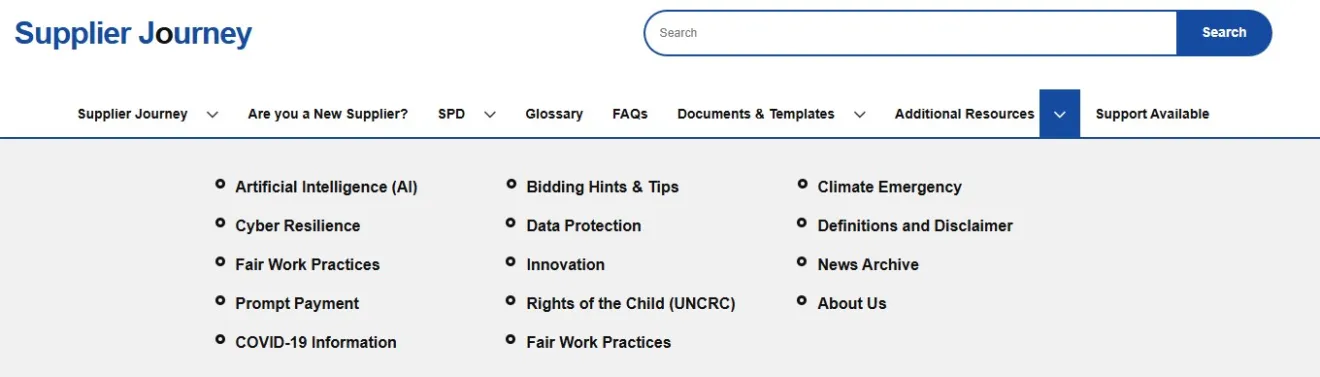
When you click on "Start the Supplier Journey" on the homepage, you will be taken to "Prepare" which is the first station of your journey:
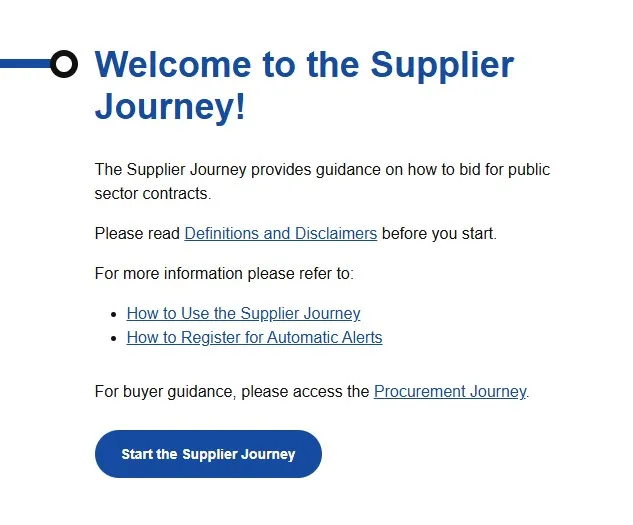
When already in a station or a substation you can move onto the next page by clicking the Continue Journey button, or go to the previous page in the Supplier Journey by clicking on Go Back. Please see below:
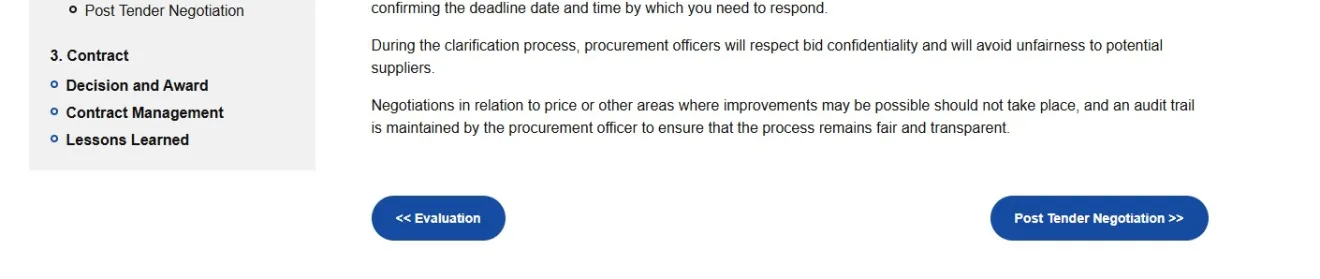
You can also access previous pages you have looked at by clicking on a link within the breadcrumbs which are located at the top of the page:
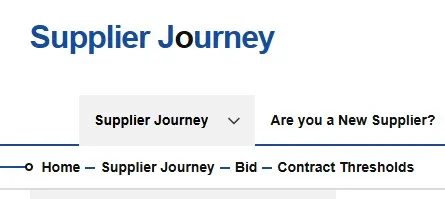
You can print the content of any station or substation by clicking the "view pdf" icon on any page (located near the page title). A copy of the page will be downloaded which you can then print.

At the top of every Supplier Journey page is a search box. Here you can type keywords to search for specific topics. The top of each page also includes and several links:
"Contact Us" allows you to send an email/query directly to the Supplier Journey team
"Provide Site Feedback" means you can comment on the site
Subscribing to "Notify Me of Changes" means you will receive automatic emails telling you when any changes have been made to the Supplier Journey
the "gov.scot" link takes you to the Scottish Government gov.scot website

Some stations and substations contain linked text. If you click on the link it will take you to either an external website or to another station within the Supplier Journey:
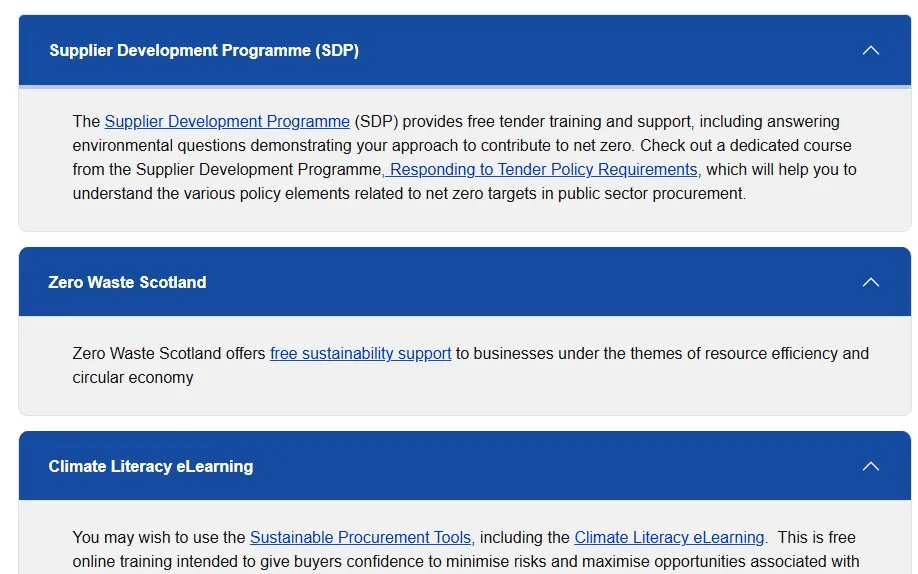
The bottom of each Supplier Journey page includes various links e.g. to the site map, privacy policy, etc.: